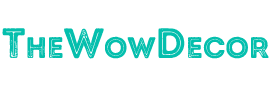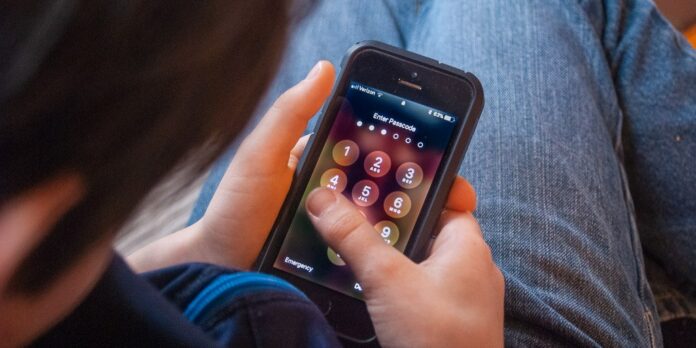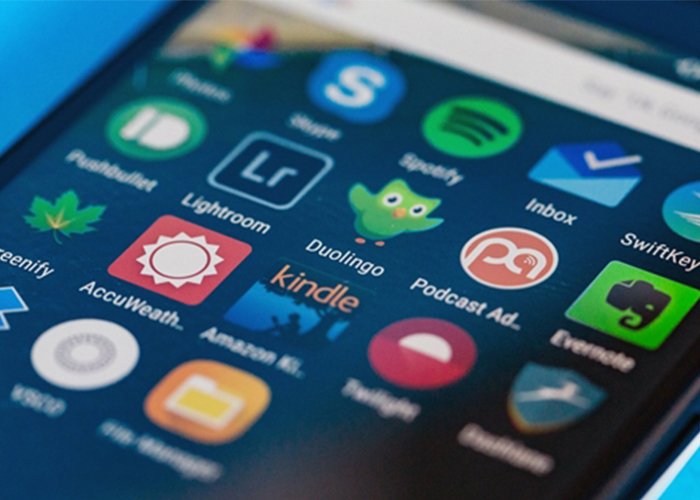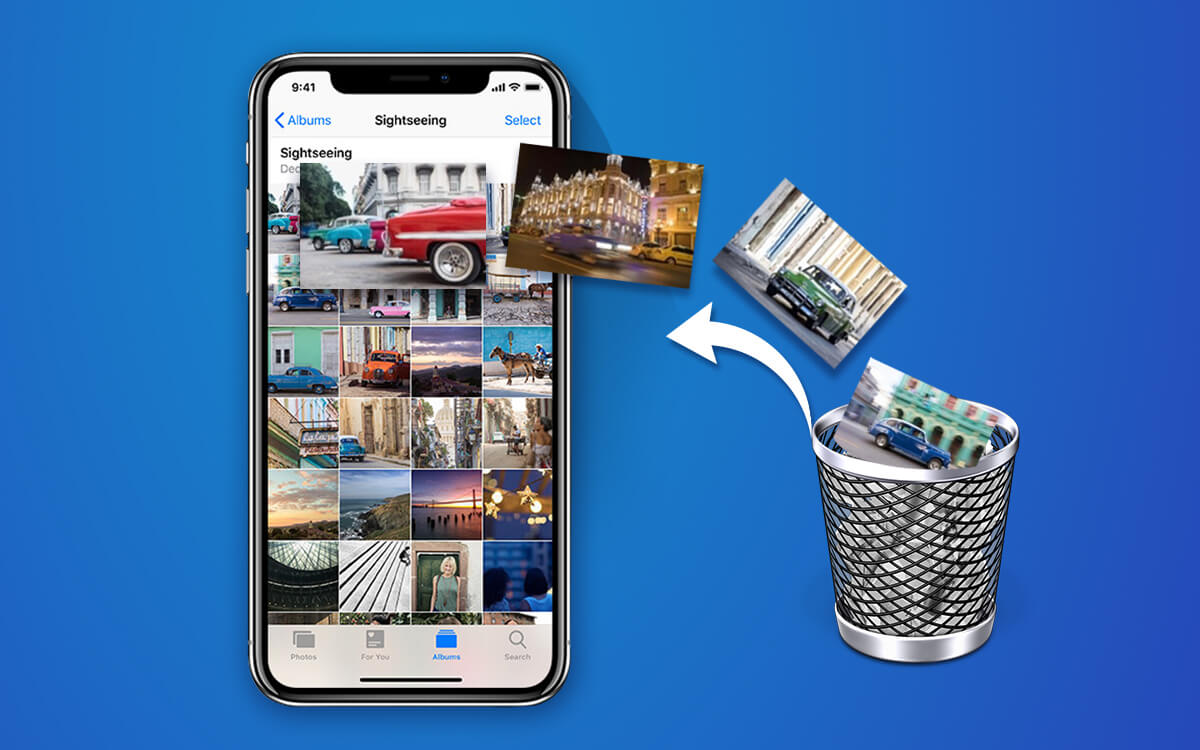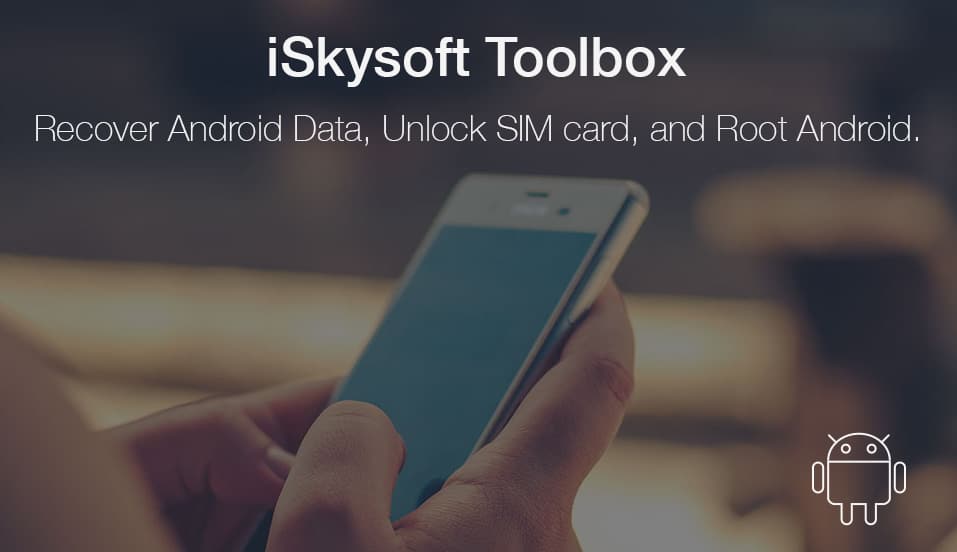Today, smartphones and tablets have become invaluable parenting resources used to entertain kids or provide new ways of informing and educating them. There are several streaming video apps, creative thinking games, and learning apps that can keep kids engaged during their free time while they develop new skills.
When kids are young, parents often prefer not to buy devices for them until they are a bit older. So when they need to keep them distracted, they hand over their smartphones like Infinix phones or tablets when they want to play. However, it can be a bit worrying having to entrust a child with a device. A parent will constantly need to check up on the child to ensure that they are handling the device well. But even if your child is able to handle a device safely, how can you be sure that your data and wallet are protected?
Even without malicious intent, a child can easily get distracted by other apps in the phone and end up spending money, delete things, browse unsavory websites and generally create a headache for you. What can you do to ensure your phone or mobile device is child proof?
Phone-Locking Options and Tools
Lock Phone Screen
The first thing to do when you have kids is to ensure that your phone has a phone lock. This way, you are assured that they cannot be able to access it even when it is lying around. Have a security code or pattern that kids will not easily copy.
Use Child-Locked App
This app locks a child out of the rest of your phone and only allows them to use one app designed for them. However, this app does not work effectively on older kids since they can easily circumnavigate the lock to get access to other phone apps.
A Selection Of Apps You Can Use
- Toddler Lock
This app is great for toddlers who are starting to learn on how use gadgets. This app keeps children entertained and locked into the one app.
- Play Safe
This app is a sandbox launcher app designed to set a whitelist of apps which kids can use. It gives kids a number of options so they do not need to browse to other apps to find entertainment. It is a great app if you are looking to keep your kids from getting into mischief.
- Kid Mode
The Kid Mode app provides age-appropriate fun and also includes video messaging, recommended child-friendly videos and a few educational apps from within the locked sandbox. You can create an account that allows you to customize the content for your kids.
- Kids World
This app allows parents to choose which videos and YouTube videos their children can access from their phones. It also sets a time limit after which the screen locks and shuts down.
These are just but a few apps that parents can use to keep their kids from accessing other apps on their phones. However, most apps are not effective on older kids. If you store important data or pictures in your phone, you need to ensure that they are safely locked away using passwords. But what happens when a child accidentally deletes important files, videos or photos from your phone?
How to Recover Deleted Data From Your Phone
If you happen to lose data from your phone, do not panic. You can easily use deleted photo recovery tools to get your files back. There are several recovery software one can use to recover all lost data from a phone. One of the best recovery tools in the market today includes the iSkysoft Toolbox – Android Data Recovery. This tool is perfect for Android phone users and can easily be used to recover lost contacts, messages and restore pictures.
Top features of iSkysoft Toolbox – Android Data Recovery include:
- Simple steps to data recovery
- It is fast
- Can be used to recover data in 2 ways; from SD card and from Android device
- Supports almost all Android tablets and phones on the market
How To Recover Data on Android Using iSkysoft Toolbox – Android Data Recovery
- Download the software on your computer and the click “Data Recovery”
- Use a USB cable to connect your phone to the computer
- On the Data Recovery window, choose the type of files you want to recover and click next
- Choose either the standard mode or the advanced mode to start scanning for lost files
- Once the scanning process is finished, recovered files will show in the window
- Choose all the files you wish to restore and click on “recover” to bring them back to your phone
It is as easy as that. It is always advisable to back up your phone files to an external device.